How To Setup Custom Domain For Blogger
Blogger is the one of the major blogging platform after wordpress.org.With Millions of bloggers from all around the world blogger become popular.Blogger is hosted on Google inc so that the security is not the matter of worry and SEO is also good the things that need to worry about is how to make the blog look like professional blog and that is not possible without Custom domain.Blogger has already introduced custom domain name. If you purchase a domain name through Blogger, there’s no issue in setting it up because Blogger automatically configures CNAME. However if you purchased the domain name separately, you have to manually configure it.
Mainly you have to follow 4 major steps, they are:
Adding custom domain on Blogger
Change DNS (Domain Name System) settings
Verifying Domain name ownership on Blogger
Step 1.Adding Custom domain on blogger
First Login to blogger dashboard
Go to blogger Settings
Click on setup-third-party-url

Then Click on basic and then click on add third party URL and then type your Url there will be the custom-domain-allies
Change DNS Settings
1.Login To Your Domain Register cpanel or domain manager page.
2.Then find your DNS setting Page i am going to setup with LCN.
adding-cname
3.Then Click on Add Cname and in alias www and in value type ghs.google.com.
cname
4.After that Copy your auth key which is look like this.
custom-domain-allies
5.After that again add Cname and add your auth key details.
6.After That add the following Ip in A Record one by one.
216.239.32.21
216.239.34.21
216.239.36.21
216.239.38.21
setting-up-a-record
7.Now,go back to blogger and hit save button.
Now,You have successfully added custom domain for blogger blog.If you guys have any problem related to this tutorial please send me message or just drop your comment below i will try to fix it as soon as possible.
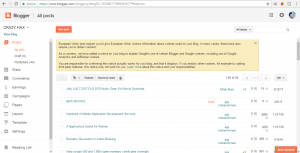
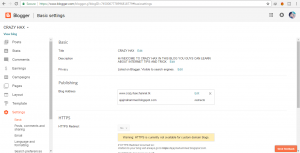
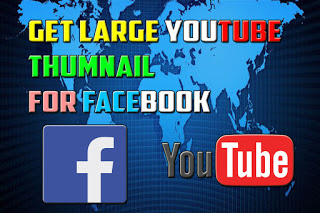

4 Comments
Nasim · February 14, 2017 at 3:15 pm
Thanks you Admin for this post
admin · February 16, 2017 at 2:33 pm
okey yar
Bishal Bhandari · February 16, 2017 at 1:56 pm
Awesome Article
admin · February 16, 2017 at 2:33 pm
thanks yar